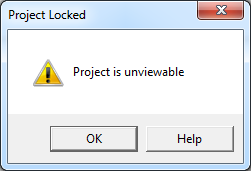
- Protect Excel VBA code and lock VBA project, Unviewable VBA. By default, Microsoft Excel offers VBA project password protection as a way to protect VBA code. This method of VBA code protection is weak and can be easily cracked. The DoneEx XCell Compiler provides a much better and much stronger solution to protect your VBA code from being stolen.
- Fortunately, VBA projects can be cracked as well with the help of a nice little VBA code. In this post, the VBA code to unprotect the VBA project will be provided. You can skip these steps and go directly to the provided workbook at the end of this blog post. Open the workbook with the protected VBA project and the provided workbook.
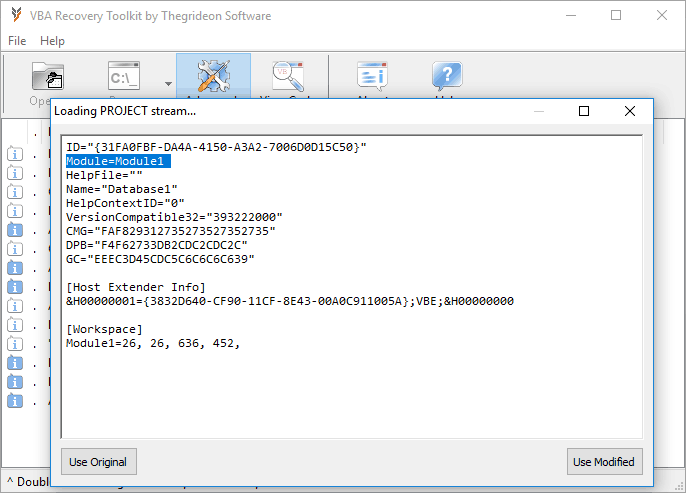
Step 3: Unlocks and open password protected VBA project file. Step 4: Generates a new password for VBA file. Step 5: Recover lost excel VBA password. Step 6: Crack VBA password from.xls,.xla files. Step 7: Best tool for.mdb VBA password recovery. Step 8: Access VBA password protected word document easily. Not password protected, Not digitally signed. It 'loads' but any time you go open it with the VBE you get: 'Project Locked' 'Project is unviewable' How annoying. In the Visual Basic Editor window, click Tools - VBA Project Properties The VBA Project – Project Properties window opens. Select the Protection tab, tick the Lock project for viewing, enter and confirm a password, then click OK. The VBA project is now protected. Close and re-open the workbook. When expanding the VBA project, the user is.
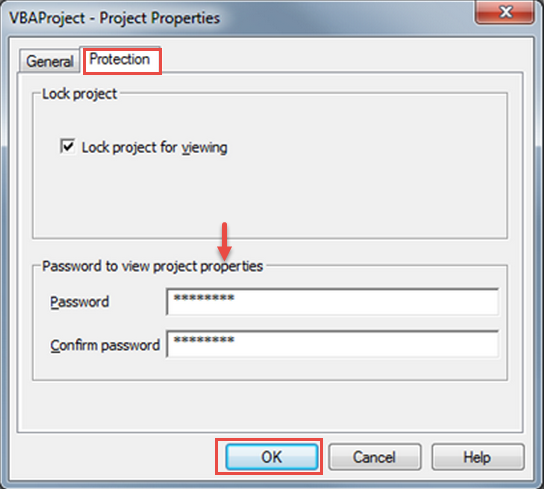
Unlock Password Protected Vba Project
In every company there is someone that creates Excel files with VBA macros and that wants to protect his work. There is no documentation and none knows the password. What we can do? We can crack the password!
On the web we can find a lot of software for free which do that but they have limitations and you have to pay to crack longer passwords, but we can crack a VBA password editing the file using an hex editor. This method can be applied to an Excel 2003 (xls) file, so, if you have an Excel 2007 (xlsm) file you can simply save it in the previous format.
Excel 2003 manage the VBA password simply comparing strings, so one method is simply to swap out the password entry in the file using a hex editor (In the following example I used HxD – Freeware Hex Editor and Disk Editor).
- Backup you file making a copy
- Create a new simple Excel file
- In the VBA part (ALT + F11), set a simple password (for example 123).
- Save the file and exit
- Open the file you just created with the hex editor.
- Copy the lines starting with the following keys:
CMG=….
DPB=…
GC=… - Open the file you want to crack with your hex editor and paste the above copied lines from the dummy file
- Save the excel file and exit
- Now, open the excel file you need to see the VBA code in. The password for the VBA code will simply be 123.
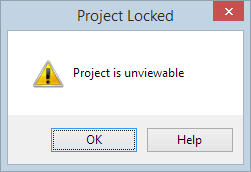
Password Protected Vba Project
The described method worked well for me a lot of time, but, if you try to paste the wrong number of bytes into the file, you will lose your VBA project when you try to open the file with Excel. Unfortunately there are instances (I haven’t figured out the cause yet) where the total length of the “CMG=……..GC=….” entry in the file is different from one excel file to the next. In some cases, this entry will be 137 bytes, and in others it will be 143 bytes. The 137 byte length is the odd one, and if this happens when you create your file with the ‘123’ password, just create another file, and it should jump to the 143 byte length.
